
9choice
An image-based CAPTCHA is designed to be more mobile user friendly. The use of genAI images is intentional, as they are the most recognizable and generally familiar to people worldwide, making the test accessible to a wide range of users.
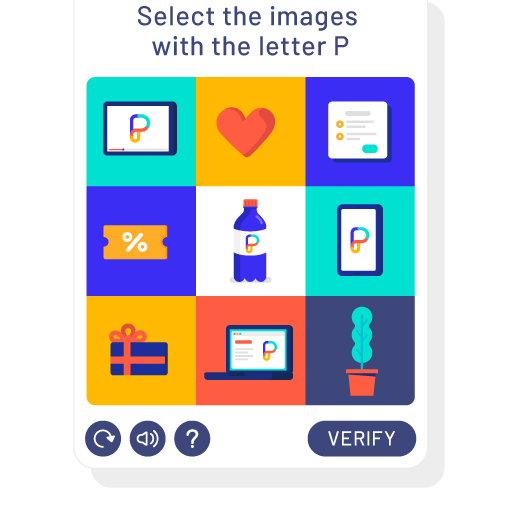
How nCAPTCHA 9choice Works
3 simple steps for human verification:

nCAPTCHA Example
Click the checkbox below to start the verification:
Image Specifications
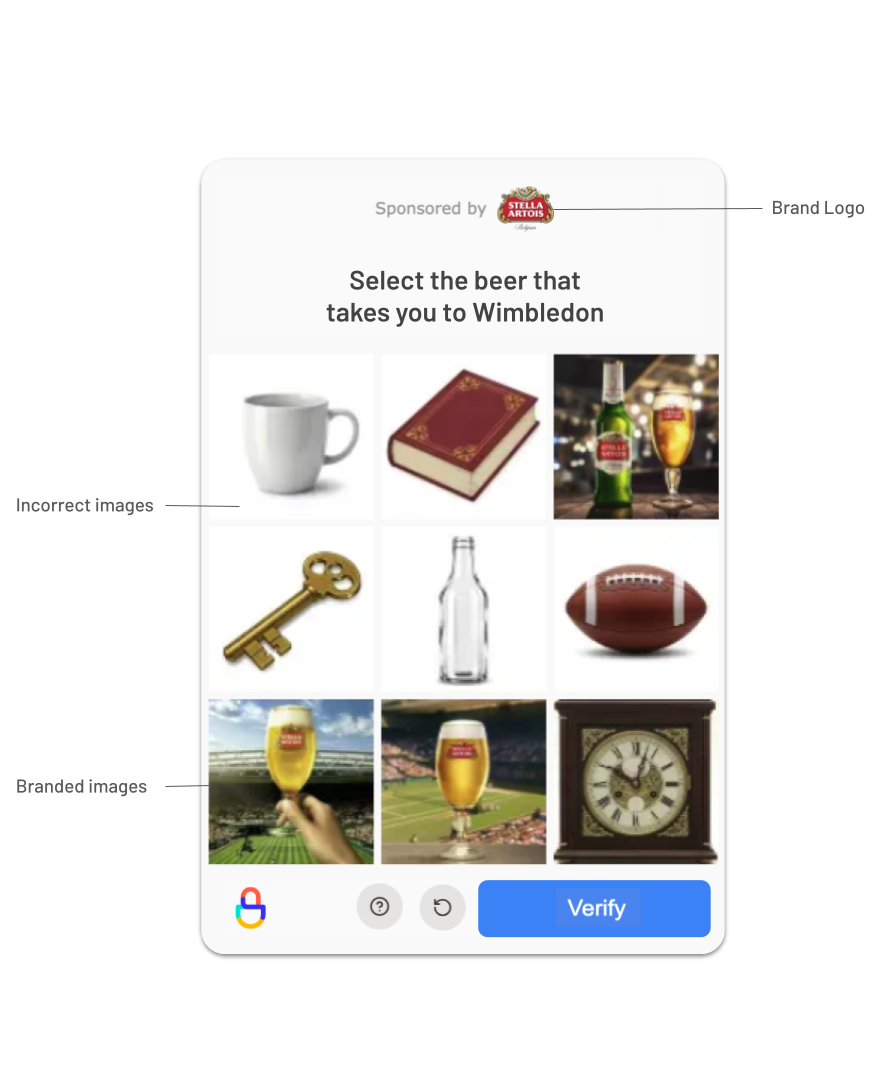
Brand Logo:
- Aspect Ratio: 1:1
- Max Size: 1MB
- Desired Background: Transparent
- Required Formats: PNG, JPG, JPEG, GIF
Branded Images:
- Quantity: 3 or more (>=3)
- Aspect Ratio: 1:1
- Max Size: 1MB
- Desired Background: White
- Required Formats: PNG, JPG, JPEG, GIF
Incorrect Images:
Choose at least one category from our curated Gen-AI images bank:
- Animals
- Fruits and vegetables
- Objects
- Vehicles
Best Practices for 9choice
1. Provide Clear Instructions
Clearly state what the user needs to select. Avoid ambiguity. For example, instead of "Select the vehicles," use "Select all images containing cars."
2. Use Recognizable Images
While using diverse images is good, ensure the target objects are easily identifiable and distinct from other objects in the grid. Avoid overly cluttered or abstract images for the core selection task.
3. Consider Accessibility
Ensure your implementation provides alternatives for users who cannot interact with image-based challenges (e.g., visually impaired users). nCAPTCHA often includes audio alternatives.
4. Optimal Placement
Place the nCAPTCHA challenge just before the final form submission button. Don't interrupt the user flow unnecessarily before they are ready to submit.
5. Clear Error Feedback
If a user fails the challenge, provide clear and helpful feedback, allowing them to easily retry without frustration.
Try nCAPTCHA
Ready to experience nCAPTCHA for yourself? Contact us for a personalized demo.